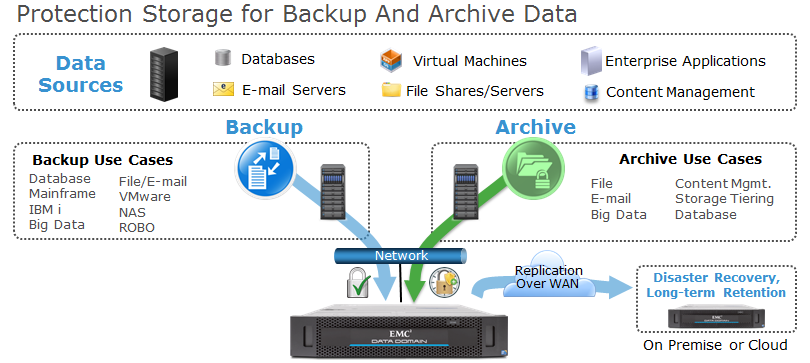On Windows 2003 AVAMAR client uses the NTBackup Utility to create a backup of the system state, it stores this backup in var in the avamar client install directory (C:\Program Files\avs\var\). If the space on that drive is limited you can set an attribute systemstatefile with a value of the full path to store the back up –
To modify the location for just one client individually:
1. Log on the Windows client
2. Go to the AVAMAR_INSTALL_PATH\avs\var directory
3. Create a file named avtar.cmd
4. Edit this avtar.cmd file with notepad and add the parameter as given below:
--systemstatefile=NEW_LOCATION
1. Log on the Windows client
2. Go to the AVAMAR_INSTALL_PATH\avs\var directory
3. Create a file named avtar.cmd
4. Edit this avtar.cmd file with notepad and add the parameter as given below:
--systemstatefile=NEW_LOCATION
For example,
-- systemstatefile="D:\Avamar_BKF\systemstate.bkf"
Notes: You must now include this location as part of the dataset of the File System backup